Whether you’re trying to play Red Dead Redemption 2, or Red Dead Online, you’re probably running into the no or low audio bug. It’s a problem that impacts almost everyone and there’s only 1 way to fix it. If you’re trying to play Red Dead Online and not hearing any sound, or it’s really quiet, this is what you need to do.
Unfortunately, the way this bug is fixed isn’t a permanent or an ideal solution. Until Rockstar addresses the low audio bug with a patch, it will never go away. This bug was only introduced when Red Dead Online released as a standalone game.
Fixing Red Dead Redemption 2’s “no sound” bug
Fixing the bug involves just 2 steps… In most cases. Sometimes, the following fix won’t work for you in which case you’ll find more options at the bottom of this page.
Step 1: Open your voluming mixing options. This can be found by right clicking the speaker icon in the bottom right corner of your task bar and selecting “Open Volume mixer”.
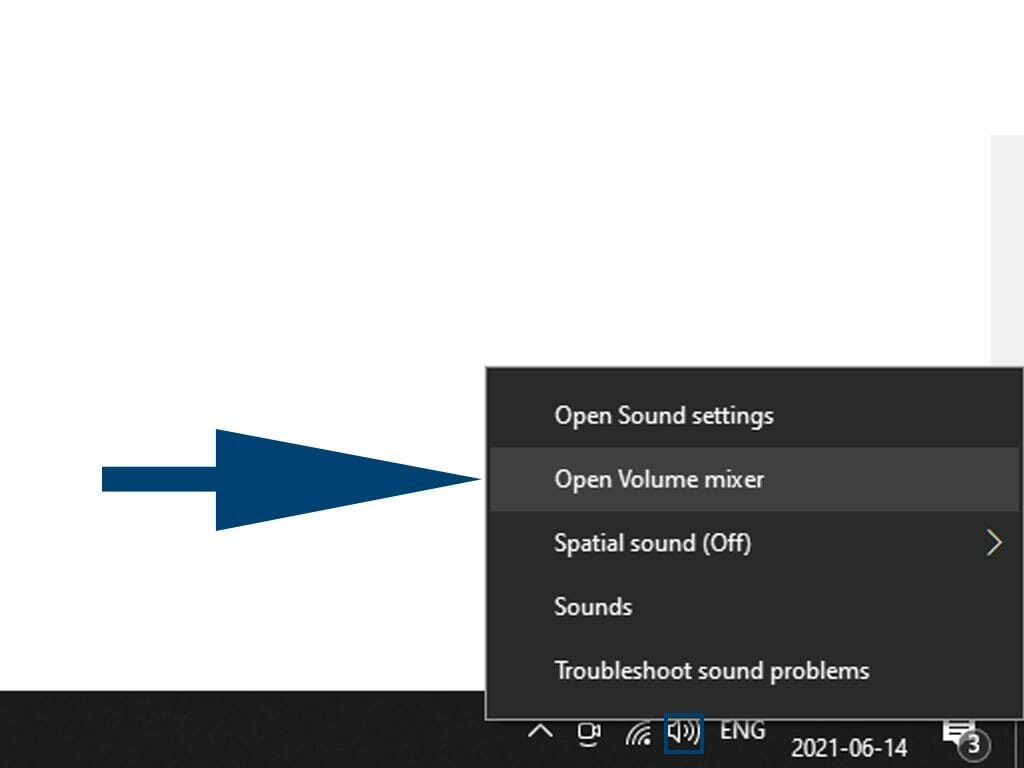
Step 2: Turn Red Dead’s volume up. For some reason, RDR2 defaults to less than 5% volume which makes it nearly impossible to hear. This is the entire root of the “no or low audio” bug.
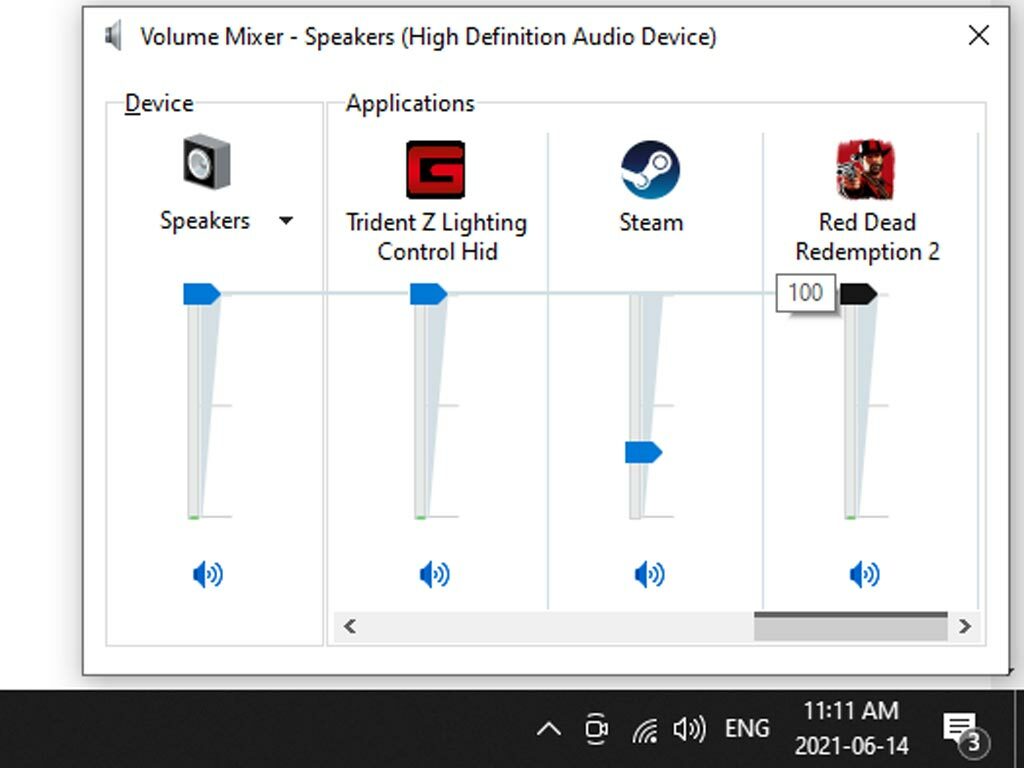
Why this problem has persisted for so long is a mystery. It’s been reported everywhere since Red Dead Online came out as a standalone came and Rockstar has yet to address it in any formal way. One would at least expect this problem to be fixed in one of the many patches that have been released for Read Dead Online.
Whatever the reason is, at least now you know how to fix this annoying problem. Unfortunately, you’ll have to repeat these steps every time you launch Red Dead Redemption 2 or Red Dead Online.
If you’ve found a better workaround, please leave it in the comments and we’ll update this ASAP!
Other Options
There are a couple of other options to try when it comes to fixing Read Dead Redemption 2’s “no sound” bug. They’re all pretty simply so hopefully one of them works!
Option 1 – Change your audio output source
Changing your default audio output (specifically for Red Dead 2) is one of the quickest and easiest options to try.
To do this, simply navigate to “Settings -> Sound -> Advanced Sound Options -> App Volume and Device Preferences” with Red Dead 2 running, find RDR2 in the list, and change its default audio output to the one you’re currently using. For some reason, this can default to options that won’t work.
If you’re using headphones it’s especially important to check this as your default audio settings could very well be changed to something that won’t work when you boot RDR2. Why does this happen, who knows? But, it does sometimes.
Option 2 – Unplug and replug
A common issue with RDR2 and no sound stems from where you’re plugging your headset in. Yes, this option is specific to headset users.
If you’re running your headset through your speakers, this can often cause issues with Red Dead 2 that result in no audio. The remedy is quite simple, unplug your headphones from your speakers and plug them directly your motherboard – replacing your speakers.
Option 3 – Windows Troubleshooter
Option 3 can work if you’re hearing some of the sounds clearly but some are “muffled”, or it sounds like some are coming from the wrong direction.
To do this, all you have to do is right-click the speaker icon, click “sound settings” (you can also type “sound settings” into the Start menu) and then click “troubleshoot” under output and go through the steps. This can fix A LOT of the audio problems you might experience in games.
Conclusion
With any luck, one of these quick fixes was able to get your audio problems sorted out in RDR2! While there’s no “one size fits all” solution, there are a number of proven fixes that have worked for others experiencing this issue.
If you’ve attempted another solution that’s worked outside of what’s above, please feel free to leave it in the comments! The solution you’ve discovered is guaranteed to help someone else out!









why was this so easy? why didn’t i figure it out sooner? we’ll never know
its not that mine is already all the way up still no sound.
Are you using headphones? If so, are you plugging them into your speaker’s aux port or are you plugging them directly into your motherboard? If you’re plugging them into your speakers, try going directly to the mobo instead.
Something else to try is… With Red Dead running, go to Settings -> Sound -> Advanced Sound Options -> App Volume and Device Preferences and change RDR’s output device to the one you’re using.
If it’s none of that, try updating your audio drivers.
Hope that helps!